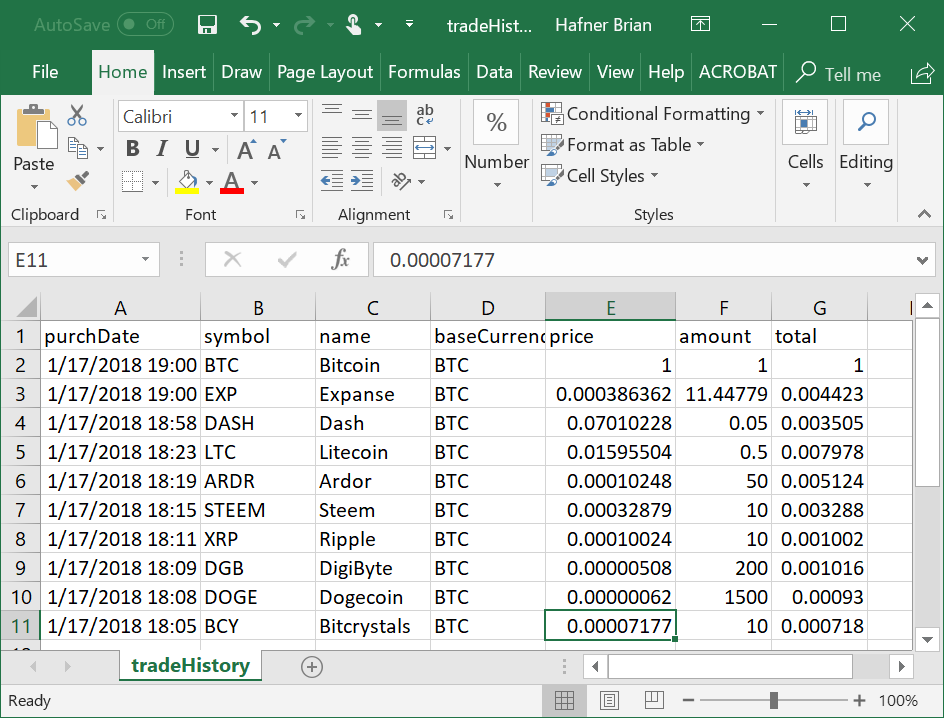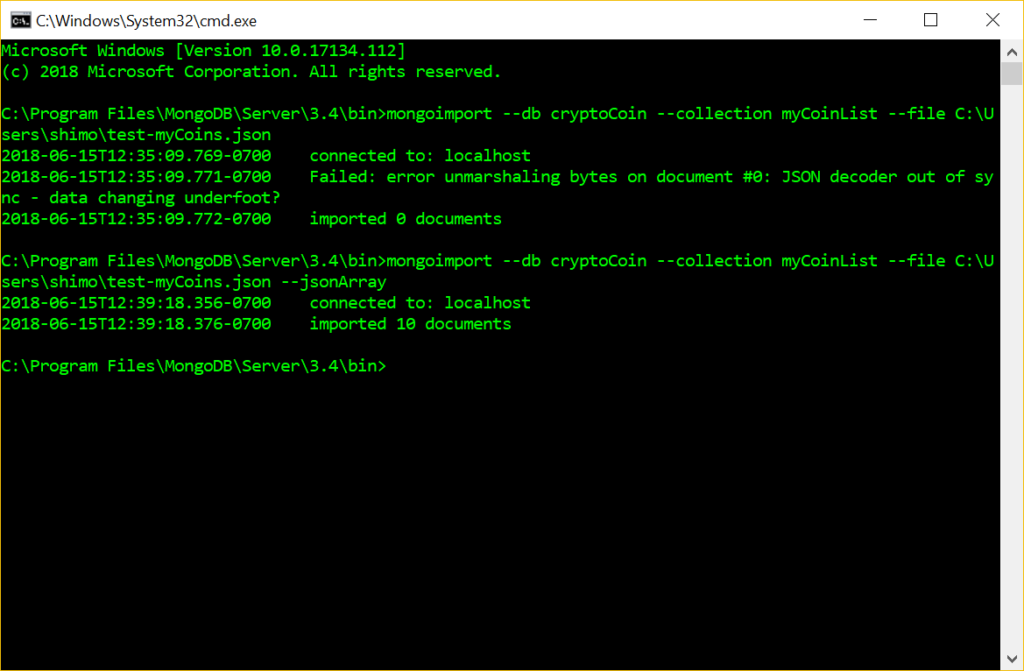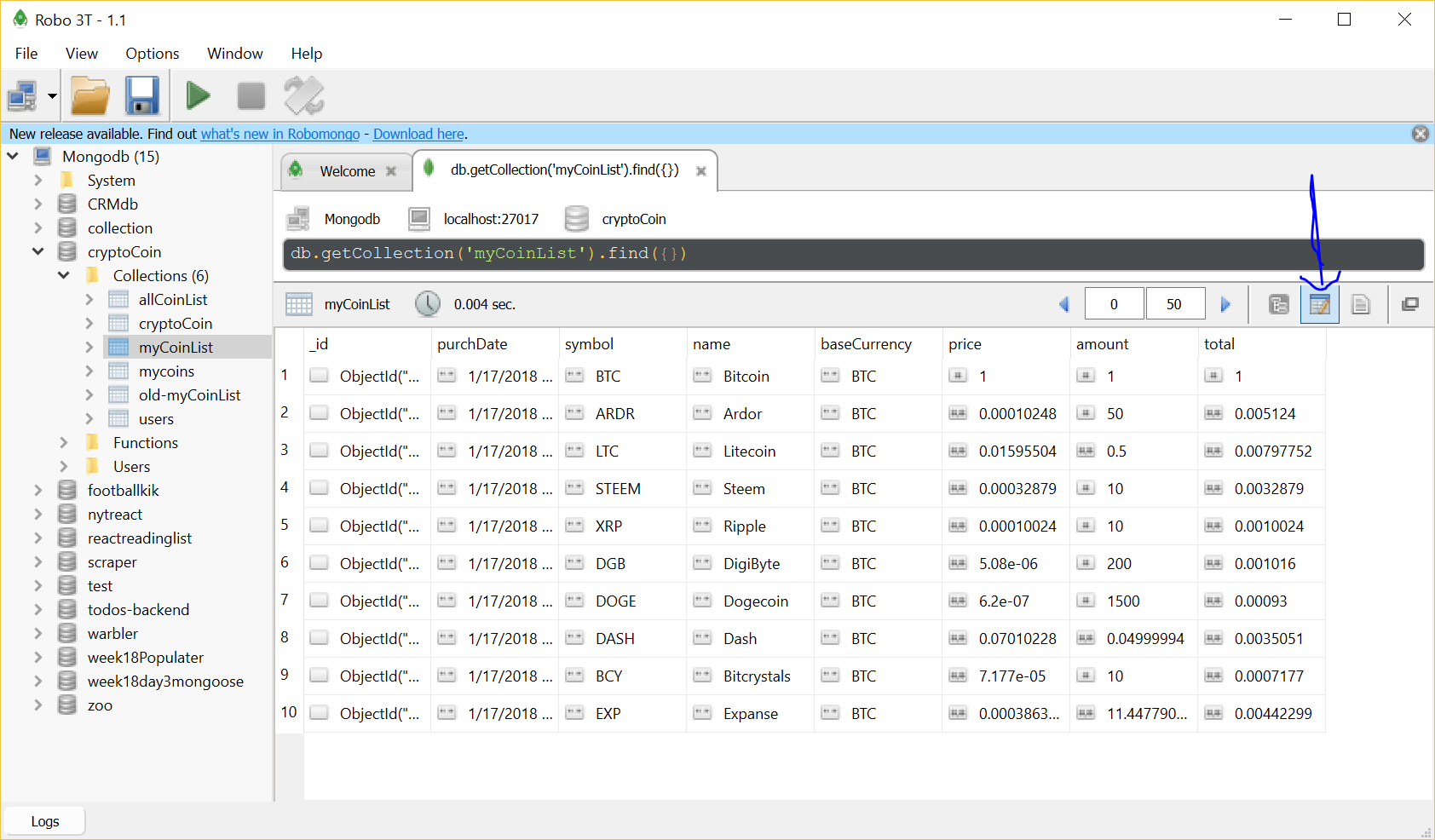I am working on a finishing up a project from my bootcamp that I didn’t get fully deployed. It is an app to teach people about cryptocurrencies and allow them to track cryptos they are interested in. I am working with a MongoDB backend for storing the cryptos in a person’s list. Here I’m renaming an existing collection and re-importing some test data into the db to make sure my backend server is serving up data properly.
From inside the cryptoCoin db, I rename collection myCoinList to old-myCoinList:
db.myCoinList.renameCollection("old-myCoinList")
Next, I used Excel to edit a csv file I want to upload:
I converted it to json using the Convert CSV to JSON site, which gave me a nicely formatted json file:
[
{
"purchDate": "1/17/2018 19:00",
"symbol": "BTC",
"name": "Bitcoin",
"baseCurrency": "BTC",
"price": 1,
"amount": 1,
"total": 1
},
{
"purchDate": "1/17/2018 19:00",
"symbol": "EXP",
"name": "Expanse",
"baseCurrency": "BTC",
"price": 0.000386362,
"amount": 11.44779029,
"total": 0.00442299
},
{
"purchDate": "1/17/2018 18:58",
"symbol": "DASH",
"name": "Dash",
"baseCurrency": "BTC",
"price": 0.07010228,
"amount": 0.04999994,
"total": 0.0035051
},
{
"purchDate": "1/17/2018 18:23",
"symbol": "LTC",
"name": "Litecoin",
"baseCurrency": "BTC",
"price": 0.01595504,
"amount": 0.5,
"total": 0.00797752
},
{
"purchDate": "1/17/2018 18:19",
"symbol": "ARDR",
"name": "Ardor",
"baseCurrency": "BTC",
"price": 0.00010248,
"amount": 50,
"total": 0.005124
},
{
"purchDate": "1/17/2018 18:15",
"symbol": "STEEM",
"name": "Steem",
"baseCurrency": "BTC",
"price": 0.00032879,
"amount": 10,
"total": 0.0032879
},
{
"purchDate": "1/17/2018 18:11",
"symbol": "XRP",
"name": "Ripple",
"baseCurrency": "BTC",
"price": 0.00010024,
"amount": 10,
"total": 0.0010024
},
{
"purchDate": "1/17/2018 18:09",
"symbol": "DGB",
"name": "DigiByte",
"baseCurrency": "BTC",
"price": 0.00000508,
"amount": 200,
"total": 0.001016
},
{
"purchDate": "1/17/2018 18:08",
"symbol": "DOGE",
"name": "Dogecoin",
"baseCurrency": "BTC",
"price": 6.2e-7,
"amount": 1500,
"total": 0.00093
},
{
"purchDate": "1/17/2018 18:05",
"symbol": "BCY",
"name": "Bitcrystals",
"baseCurrency": "BTC",
"price": 0.00007177,
"amount": 10,
"total": 0.0007177
}
]
Then, I used the “mongoimport” function to import the file into MongoDB. Note that you have to do this from a terminal window, not the Mongo command shell, as “mongoimport” is a separate executable.
The first time I did the import, I forgot to add the “–jsonArray” flag at the end, and got an error.
Finally, I use the mongo shell to make sure that the documents were uploaded. My collection name is myCoinList, so the command to see the documents in the collection is “db.myCoinList.find({})”.
Using Robo 3T, you can view a Mongo Collection in table mode, which is handy for checking the contents of your data. You just need to click the “View results in table mode” button in the upper-right corner of the screen.